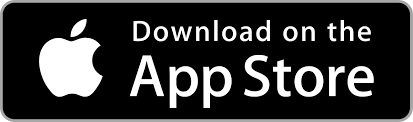Is it Better to Repair or Replace?
When making the decision of whether to repair a computer or replace it, consider the age of the device. If the device is more than three years old, replacement parts may cost more and be harder to find. The decision to repair can also be determined by the cost of the replacement part. Let’s say you determine the computer needs a new motherboard, but the cost of the part is well over $500. If you’re able to purchase a new system for less, it makes more sense to forego the repair. Assuming the computer only needs a common, minor part replaced, you’re usually better off repairing the device. Common parts include memory (RAM), hard drives, cooling fans, keyboards, and power supplies. While it is more complicated to replace a hard drive, many of these parts can be removed and reinstalled within minutes. If you do decide to go ahead with the repairs, you’ll want to take certain precautions.Precautions
If you don’t have a basic tool kit or computer repair toolkits, you can purchase them or assemble your own. Before you start the repair process, make sure the computer is disconnected from its power source. It is best to fully unplug any power cords and remove batteries from laptops. After you unplug or remove the power source, let the computer sit for five minutes so it can cool off. If you’re wearing any jewelry or watches, remove them first. You’ll also want to make sure you are grounded before you touch any of the computer’s internal components. Many of these components are sensitive to static electricity and touching them without being grounded can cause permanent damage. Preassembled computer tool kits may include grounding wrist and shoe bands you can wear. You can also purchase grounding mats. Keep in mind that parts that should not be taken apart, such as CRT monitors and power supplies, will have warning labels on them. Do not ignore these labels, as doing so can result in serious injuries or even death from electric shock. Try to avoid touching any of the capacitors on the computer’s motherboard, as these parts can retain an electric charge. Prior to reconnecting the computer’s power supply, double check that all cables are connected and the memory sticks are properly seated in the slots on the motherboard.Simple Repairs
Now that you know about the precautions you should take, you may be wondering how to determine what repairs you can do on your own. Here is a list of common, simple repairs that don’t always require a technician:- Removing malware and viruses
- Reinstalling the operating system, such as Windows
- Upgrading the computer’s memory and hard drive
- Removing unnecessary software
- File recovery